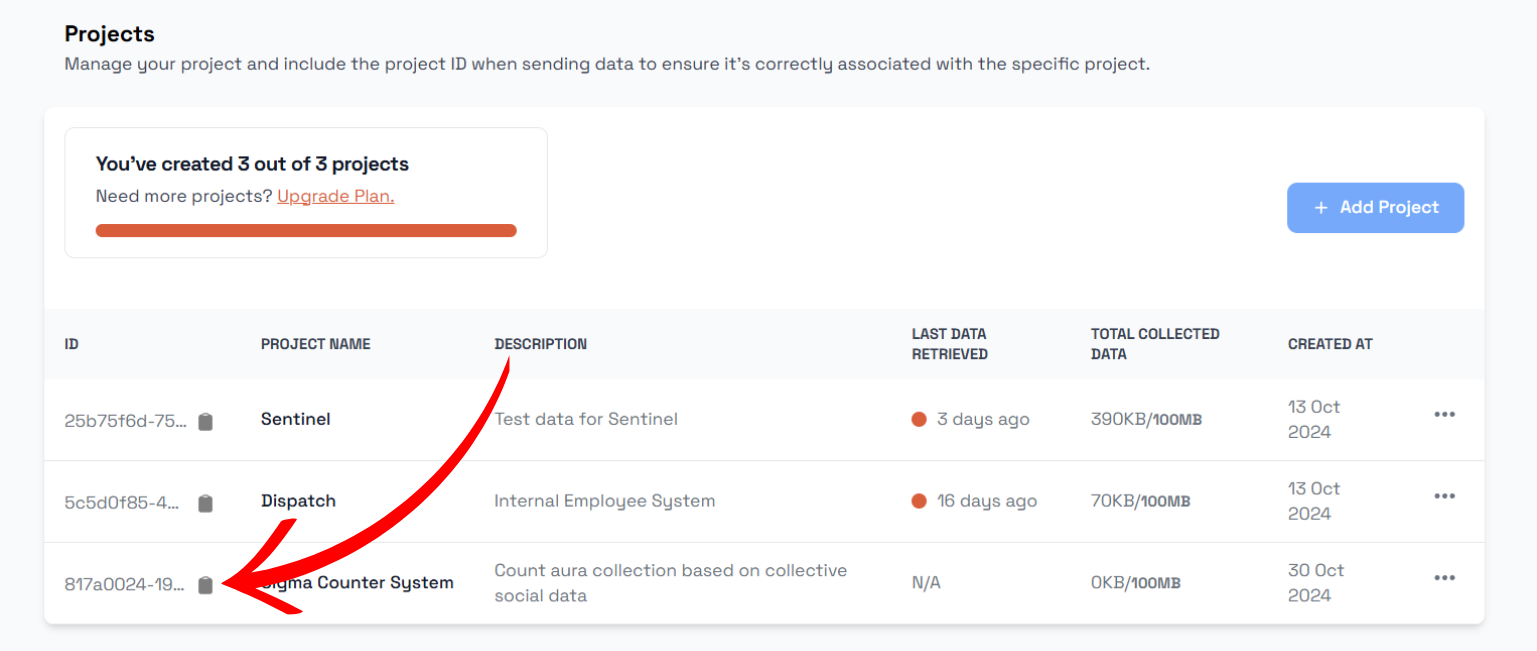2️⃣ Create Project
If you already have a project in your dashboard, you can skip this page.
A project must be created before sending any events. This page will help you create a new one.
1. Go to the Projects Page
You can go there by clicking it from the sidebar navigation or by clicking here.
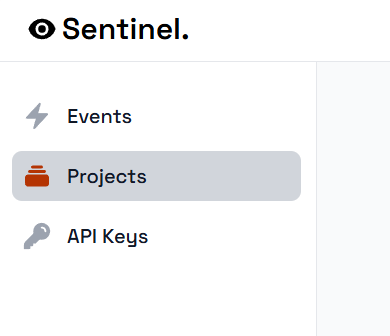
2. Click on Add Project button
On the Projects page, click on "Add Project" button.
Note: Depending on your plan, the free tier can hold a maximum of 3 projects. When you reach this limit, the Add Project button will be disabled, and you won't be able to create a new project. For more information, visit the Pricing page.
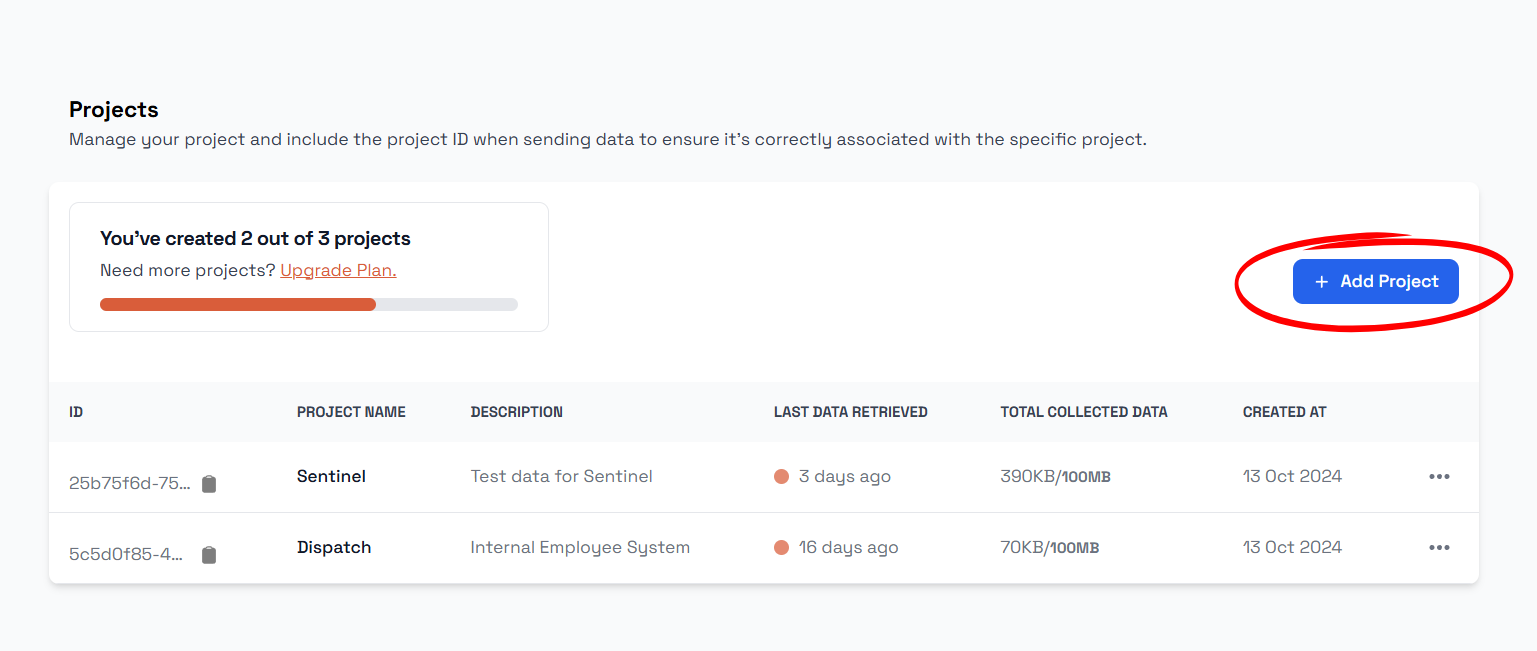
3. Enter Project Details
Popup will be shown. You may enter the name and desctiption for the project. When you are ready, click on Add Project button to finalize the process.
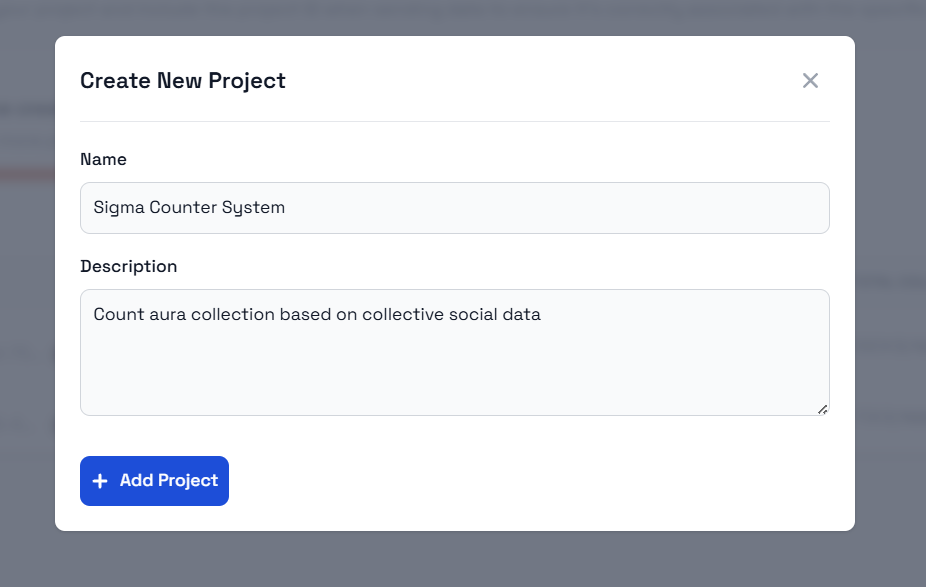
4. Copy the Project ID
The new project will appear in your list. Use the Copy button to copy the Project ID, which will be required for sending events.